Views
By default, metadata and information is available on the Metadata page in a predefined default layout, default system view. This view displays the selected object's properties and component objects. You can define a custom view with your preferences.
To define custom views, follow these steps:
-
Go to Application Menu > View.
The View page appears.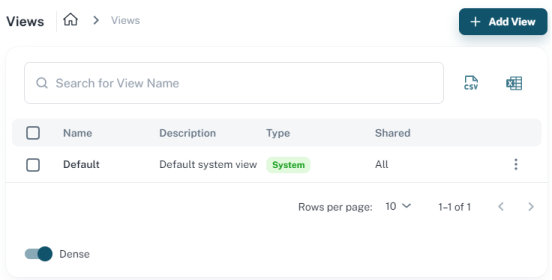
-
Click Add View.
An empty view opens.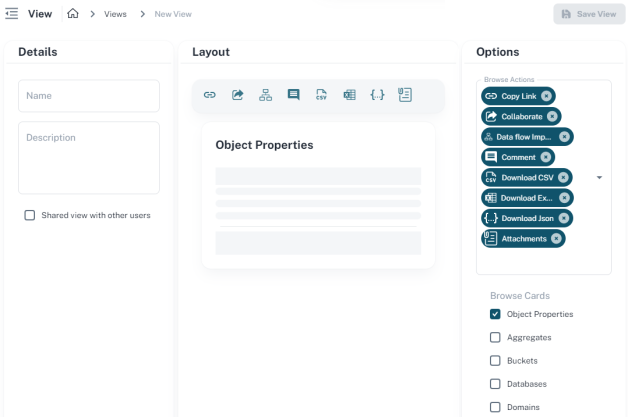
-
In the Details pane, enter the Name and Description of the view.
-
Select the Shared view with other users check box to create a view that is available to all or selected users.
-
In the Options pane, select the following:
-
Browse Actions: Select or remove the options that appear on the Metadata page toolbar.
-
Browse Cards: Select the information cards that appear on the Metadata page for a selected object
For example, the following image shows a view without the Attachents option on the toolbar and with Object Properties, ER Diagrams, Domains, and Tables cards.
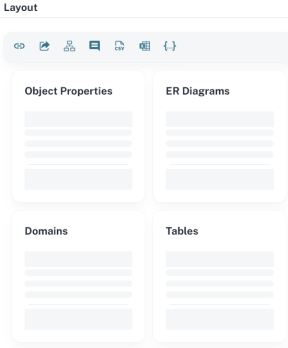
-
-
Click Save View.
The view is saved and is available in the View Options list on the Metadata page.
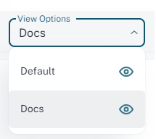
|
Copyright © 2025 Quest Software, Inc. |